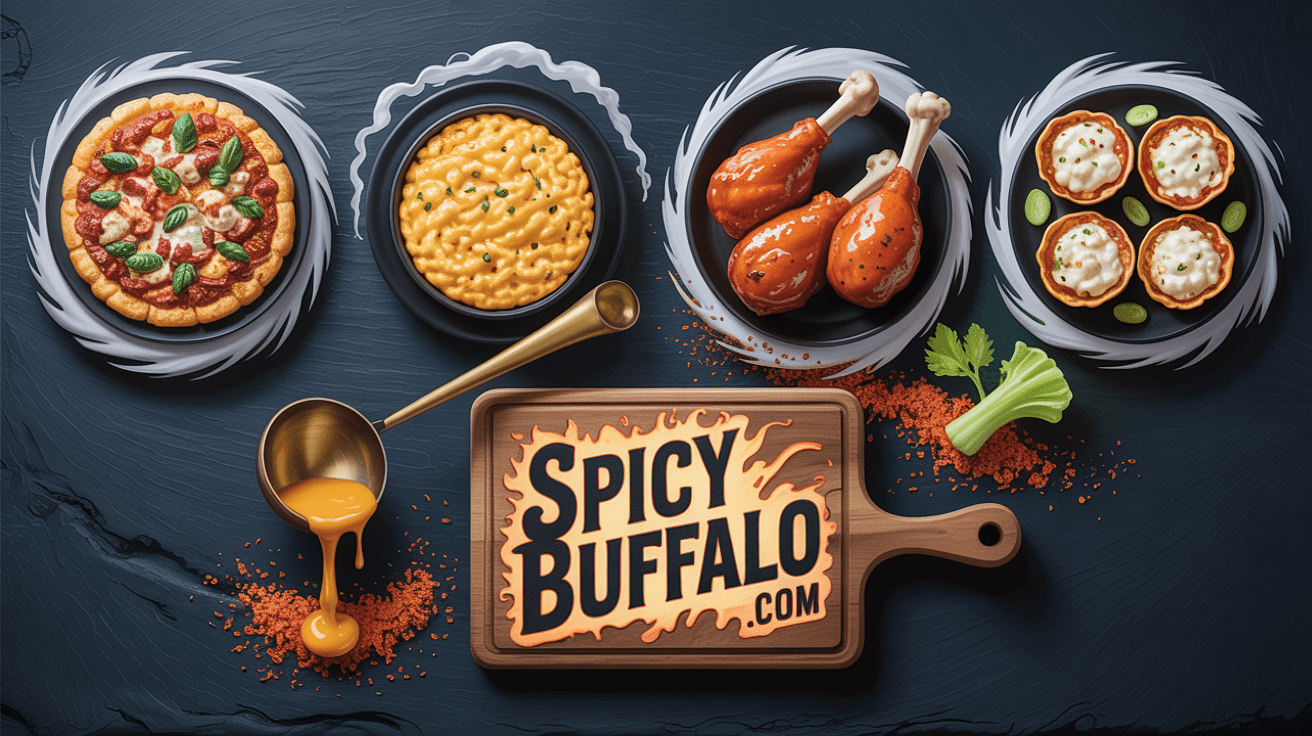Skyrim, one of the most iconic role-playing games of all time, has been continuously evolving ever since its initial release. Thanks to a passionate community of modders, players can now enhance their Skyrim experience through an endless supply of user-generated content. However, managing a large number of mods can be a tricky task, and a poorly optimized load order can lead to crashes, conflicts, and poor performance. In this article, we will explore how to optimize your Skyrim load order using the Nexus Mod Manager (NMM).
Getting Started with NMM: A Beginner’s Guide to Modding Skyrim
To start using NMM, you first need to download it from the official Nexus Mods website. Once it’s downloaded, run the .exe file to install the application on your computer. The next step is to link NMM to your Skyrim installation. Click on the ‘Settings’ option in the top-right corner of the application, then on ‘Skyrim’ in the left panel. Browse to your Skyrim folder and select it. NMM will now scan your installation and retrieve information about your currently installed mods.
The Importance of Load Order in Skyrim Modding
Load order is critical in Skyrim modding because it determines the order in which the game loads certain assets. Skyrim’s engine has a specific load order folder structure that it follows every time you start the game. It’s essential to ensure that your load order follows this structure, as well as any additional rules that may be required by certain mods. If your load order is incorrect, you may end up with broken mods, conflicts between different mods, and ultimately, a game that doesn’t work correctly.
Understanding the Basics of Load Order in NMM
NMM has a Load Order tab that displays all of your enabled mods in the order they will be loaded by the game. You can drag and drop individual mods to change their position in the load order. By default, NMM will sort your mods using its internal load order sorting algorithm. However, this algorithm is not perfect and may not always produce the optimal load order. Therefore, it’s essential to understand the basics of load order, so you can manually adjust it when needed.
Tips for Creating a Stable Skyrim Load Order with NMM
Creating a stable load order requires a mixture of experience, knowledge, and patience. Here are some tips that can help:
- Start with a clean slate: Uninstall all your mods and start from scratch. This may seem daunting, but it’s often the easiest way to ensure there are no conflicts between mods.
- Use LOOT, Skyrim’s Load Order Optimization Tool, or a similar program to help sort your mods based on compatibility and dependency.
- Read the mod descriptions carefully to understand any load order requirements or conflicts that the author has specified.
- Test your load order frequently to ensure that everything is working correctly.
- Maintain a backup of your game folder and mod list, so if things go wrong, you can always revert to an earlier version.
How to Use NMM to Manage Your Skyrim Mods and Load Order
NMM is an excellent tool for managing your mods, including installation, removal, and activation. Here’s how to use it:
- Navigate to the ‘Mods’ tab in NMM and click on the ‘Download with Manager’ button next to a mod to install it.
- Once the mod is installed, you can activate it by checking the box next to its name in the ‘Mods’ tab.
- Use the ‘Install Info’ and ‘Plugins’ tabs to view load order requirements and conflicts for individual mods.
- Use the ‘Load Order’ tab to manually adjust load order if necessary.
- Use the ‘Uninstall’ button in the ‘Mods’ tab to remove a mod completely.
The Top Skyrim Mods You Should Install with NMM
There are thousands of mods available for Skyrim, but some stand out above the rest. Here are a few mods that are worth checking out:
- SkyUI – An essential mod that overhauls the game’s inventory system and makes it much more user-friendly.
- Unofficial Skyrim Special Edition Patch – A comprehensive bug-fixing mod that fixes hundreds of known issues in Skyrim’s Special Edition.
- Enhanced Lights and FX – A mod that significantly enhances the game’s lighting and makes it much more immersive.
- Ordinator – A perk overhaul mod that adds hundreds of new and unique perks to the game, making character builds much more varied.
- Legacy of the Dragonborn – A massive mod that adds a ton of new content to Skyrim, including new quests, weapons, armor, and a museum to showcase your accomplishments.
Best Practices for Installing and Updating Mods in NMM
Installing and updating mods using NMM is a relatively straightforward process. Here are some best practices to follow:
- Always read the mod descriptions and installation instructions carefully before installing a new mod.
- Backup your game and mod list before installing new mods, especially if they are large and complex.
- Disable all mods before updating any of them. Updating a mod while it’s still active can result in broken saves and other issues.
- Always use the same version of NMM to install and manage your mods. Using different versions can lead to compatibility issues.
- Regularly check for updates to mods you have installed and update them as needed to ensure you have the latest features and bug fixes.
Troubleshooting Common Issues with Skyrim Modding and Load Order
Even if you’re careful, problems can still arise when modding Skyrim. Here are some common issues and their potential solutions:
- Crashing on startup – This is a common issue caused by an incorrect load order or a conflict between mods. Use LOOT to sort your mods and ensure that there are no conflicts.
- Missing textures or meshes – This is usually caused by a missing or improperly installed mod. Make sure that all the required files are installed correctly and in the right location.
- FPS drops and stuttering – This can be caused by mods that are too demanding for your system or mods that conflict with each other. Disable mods one at a time to identify the culprit.
Advanced Techniques for Optimizing Your Skyrim Load Order with NMM
If you want to take your load order optimization to the next level, here are some advanced techniques to consider:
- Use Merge Plugins to combine multiple mods into a single ESP file, which can significantly reduce the number of plugins in your load order.
- Manually adjust your load order based on the specific requirements of mods to further optimize performance and prevent conflicts.
- Use Wyre Bash to create custom patches that help resolve conflicts between mods that would otherwise cause issues.
How to Use NMM to Create Custom Patches for Your Skyrim Mods
Creating custom patches with NMM is a powerful way to resolve mod conflicts and ensure optimal performance. Here’s how to do it:
- Install all the mods you want to patch together, making sure they are all enabled in NMM.
- Go to the ‘Plugins’ tab in NMM and click on the ‘Create’ button in the bottom-right corner of the window.
- Follow the instructions in the patch wizard carefully, making sure to select the correct load order and plugins for each mod.
- Once the patch is complete, activate it by checking the box next to its name in the ‘Mods’ tab.
The Benefits of Using NMM for Managing Your Skyrim Load Order
There are many benefits to using NMM for managing your Skyrim load order:
- NMM makes it easy to install, activate, and deactivate mods on the fly.
- NMM automatically manages dependencies and load order for you.
- NMM has a built-in load order optimizer that helps ensure a stable and optimized game.
- NMM allows you to quickly create custom patches to resolve mod conflicts effectively.
Common Mistakes to Avoid When Modding Skyrim with NMM
Here are some common mistakes to avoid when modding Skyrim with NMM:
- Not reading the mod descriptions carefully and installing incompatible or broken mods that can cause issues.
- Installing too many mods can put a strain on your system and reduce performance.
- Not regularly backing up your game and mods, which can cause headaches if problems arise.
- Not testing your load order frequently, which can lead to missed conflicts or other issues.
How to Organize Your Skyrim Mods and Load Order for Better Performance
Organizing your Skyrim mods and load order is essential for optimal performance. Here are some tips:
- Group mods according to their type, such as graphics mods, gameplay mods, and UI mods.
- Use categories to organize your mods further, such as ‘Armors and Weapons,’ ‘Quest Mods,’ etc.
- Order your load order based on the specific requirements of each mod, making sure that they don’t conflict with each other.
- Use LOOT to further optimize your load order and ensure a stable game.
Enhancing Your Skyrim Experience with Customizable Load Orders through NMM
Customizable load orders through NMM are an excellent way to enhance your Skyrim experience further. Here are some ideas:
- Create multiple load orders with different sets of mods to suit your specific needs, such as a performance-focused load order, a graphics-focused load order, or a balanced load order.
- Use different custom patches for specific mod combinations to ensure compatibility and smooth gameplay.
- Experiment with different mods and load orders to discover new combinations that provide unique experiences.
In conclusion, optimizing your Skyrim load order with NMM is crucial for a smooth and stable gaming experience. By carefully managing your mods, understanding load order basics, and using NMM’s powerful features, you can create a custom Skyrim experience that suits your tastes and preferences. Remember to take it slow, test frequently, and backup your game and mod list regularly, and you’ll be on your way to modded Skyrim heaven in no time.